General Questions
My pass has disappeared from my Apple Wallet, how do I move it back into my wallet?
• Open your Apple Wallet App
• Tap on "View Expired Passes" (you might need to scroll down if you have lots of passes in your wallet)
• Select your Season Ticket, and then select 'Unhide'
• Go back to the main Apple Wallet screen
Please note, you must do this directly in the Wallet App (by clicking on the Wallet icon on your home screen) instead of access the wallet via a shortcut (i.e. by double clicking the side / home button)
• Tap on "View Expired Passes" (you might need to scroll down if you have lots of passes in your wallet)
• Select your Season Ticket, and then select 'Unhide'
• Go back to the main Apple Wallet screen
Please note, you must do this directly in the Wallet App (by clicking on the Wallet icon on your home screen) instead of access the wallet via a shortcut (i.e. by double clicking the side / home button)
My digital pass has not updated for the next game I have a ticket to
Member digital passes will be updated approximately one week prior to the game. Season Ticket Holders' passes should update automatically after each game.
Apple Wallet:
• Open your Apple Wallet
• Click on your membership pass
• Click on the 3 dots in the top right-hand corner of your screen
• Make sure the ‘Automatic Updates’ are turned on (the icon/button should be green). If it is already turned on, toggle it off and on again
• Drag the page down by placing your finger in the middle of the screen then moving it down
• This should then update to the correct game / update to NFC
Google wallet: There is no manual way to update your Google Wallet. Please turn your device off and on, this should then update to the correct game.
Please contact Fan Services via our Enquiry Form if your pass has not updated by the working day before the game
Apple Wallet:
• Open your Apple Wallet
• Click on your membership pass
• Click on the 3 dots in the top right-hand corner of your screen
• Make sure the ‘Automatic Updates’ are turned on (the icon/button should be green). If it is already turned on, toggle it off and on again
• Drag the page down by placing your finger in the middle of the screen then moving it down
• This should then update to the correct game / update to NFC
Google wallet: There is no manual way to update your Google Wallet. Please turn your device off and on, this should then update to the correct game.
Please contact Fan Services via our Enquiry Form if your pass has not updated by the working day before the game
Does my phone need WiFi or signal to use my digital pass at Emirates Stadium?
Your mobile device does not require WiFi connectivity or signal on matchday as long as your digital pass is already in your Apple Wallet/Google Pay app prior to attending. Please ensure you have downloaded your digital pass to your wallet before arriving at the stadium to avoid delays on entry.
Which Android and Apple devices support NFC Technology?
All iPhones with Face ID and all Touch ID iPhones except the iPhone 5S. Please check here for further details on Apple devices. All Android devices from 2015 onwards are supported,find support for android devices here.
If you do not have a smart phone or your device does not support NFC digital ticketing, please complete this form and we will be in touch to confirm how you will be able to access Emirates Stadium. Please be aware, you may be required to collect your ticket on matchday with photo ID.
If you do not have a smart phone or your device does not support NFC digital ticketing, please complete this form and we will be in touch to confirm how you will be able to access Emirates Stadium. Please be aware, you may be required to collect your ticket on matchday with photo ID.
What is a Digital Pass?
Your digital pass is an electronic version of your physical membership card that is stored within the wallet of your smart phone or smart watch. You can scan your digital pass at the turnstile to enter Emirates Stadium.
What is Near Field Communication (NFC) Technology?
Near-field communication (NFC) is a short-range wireless technology that makes your smartphone, payment cards, and other devices even smarter. NFC is the technology that powers Apple and Google Pay so if you have used your smartphone to pay in a shop or to scan into the tube, then you have already used NFC technology.
Why have we moved to 100% digital ticketing?
Digital tickets are the safest, most convenient, and flexible way to receive your match ticket while increasing protection against fraud and touting. Digital tickets provide:
- Quick and easy entry to Emirates Stadium using your mobile phone or smart device
- Reduced risk of lost, stolen, counterfeit or forgotten tickets
- An easy way to go green by printing less paper and physical cards
- Quick and easy entry to Emirates Stadium using your mobile phone or smart device
- Reduced risk of lost, stolen, counterfeit or forgotten tickets
- An easy way to go green by printing less paper and physical cards
Adding and removing your digital pass to your wallet
How many devices can I add my digital pass to?
Digital passes can be stored in 2 Apple wallets or 1 Google wallet. If your pass is already stored on the maximum number of devices, the you will get an error message when trying to download your digital pass via the App.
If this occurs, please remove your digital pass from the device(s) it is currently downloaded on before you are able to add it to a new device. If you don’t think your pass is already downloaded to a wallet or you cannot access the wallet which your ticket is downloaded too, please contact fan services here.
If this occurs, please remove your digital pass from the device(s) it is currently downloaded on before you are able to add it to a new device. If you don’t think your pass is already downloaded to a wallet or you cannot access the wallet which your ticket is downloaded too, please contact fan services here.
How many digital passes can be added to one phone?
You can add multiple digital passes to the same phone if someone in your party does not have Apple Wallet or Google Pay or a smartphone. To do this, the person without a smartphone must log into the Arsenal App on your phone using their Membership Number and download their digital pass onto your device from their Profile.
How do I remove a digital pass from my wallet?
To delete a pass from your phone, open the wallet app on your phone and select your digital pass. After opening your pass, select the 3 dots in the top righthand corner and select remove pass. For some Android models, this may be slightly different. If you have any issues, please check with your phone company.
What do I do if my child does not have a smart phone?
We recommend downloading your child’s digital pass onto your phone by logging into their Arsenal account in the Arsenal App on your phone and downloading it through the "My Profile" section. Please ensure you download all passes onto your device before arriving at the stadium. When accessing multiple digital passes on your mobile device, you will be able to swipe left and right between different passes to find the correct one to scan. When approaching the turnstile please have the child’s pass ready first, scan that digital pass and let them go through the turnstile before scanning and entering on your own pass.
If I have multiple tickets, how can I download all my Digital Passes?
To download multiple digital passes, you must log into each account on the Arsenal app and add them to your wallet via your profile. All digital tickets that you have added to your wallet can be viewed by opening the Wallet app on your phone. When accessing multiple digital passes on your mobile device, you will be able to swipe left and right between different passes to find the correct one to scan.
When trying to download my digital pass from the Arsenal App, I got an error message. What should I do?
The following error message “Digital pass not found. It can take up to 3 days for new members to access their pass. If you've already downloaded your pass on another device, delete it and try again.” may come up for a few reasons:
1. If you have only just purchased your membership, your digital pass may take up to two working days to appear in the app.
2. Your digital pass may already be downloaded onto more than the allowed number of devices (2 on iPhone and 1 on Android). If this occurs, you must remove your digital pass from the devices it is currently downloaded on before you are able to add it to a new device. If you don’t think your pass is already downloaded to a wallet or you cannot access the wallet which your ticket is downloaded too, please contact fan services here.
1. If you have only just purchased your membership, your digital pass may take up to two working days to appear in the app.
2. Your digital pass may already be downloaded onto more than the allowed number of devices (2 on iPhone and 1 on Android). If this occurs, you must remove your digital pass from the devices it is currently downloaded on before you are able to add it to a new device. If you don’t think your pass is already downloaded to a wallet or you cannot access the wallet which your ticket is downloaded too, please contact fan services here.
How do I download my digital pass to my Apple Watch?
Once a digital pass has been downloaded onto your iPhone it will automatically be added to your linked Apple Watch and can be accessed via the wallet app on your watch.
When I get a new phone, how do I transfer my digital pass to my new device?
If you have changed your mobile device, you must ‘remove pass’ from your previous smart phone and / or smart watch and then re-download your digital pass via the Arsenal App.
To delete a pass from your phone, open the wallet app on your phone and select your digital pass. After opening your pass, select the 3 dots in the top righthand corner and select remove pass. For some Android models, this may be slightly different. If you have any issues, please check with your phone company.
To delete a pass from your phone, open the wallet app on your phone and select your digital pass. After opening your pass, select the 3 dots in the top righthand corner and select remove pass. For some Android models, this may be slightly different. If you have any issues, please check with your phone company.
Using my Digital Pass
How do I use my digital pass to enter Emirates Stadium
Step 1: Make sure your phone is charged and that you have downloaded to your digital pass to your phone's wallet before arriving at Emirates Stadium
Step 2: As you reach the turnstile, open your device wallet to load your digital pass
Step 3: Hold the back of your phone to the NFC logo at the top of the turnstile reader
Step 4: Keep your phone still until the turnstile responds. If the turnstile does not respond, you may need to refresh your ticket by closing it and reopening it
Step 5: When the turnstile lights up green, go through and enjoy the game
Step 2: As you reach the turnstile, open your device wallet to load your digital pass
Step 3: Hold the back of your phone to the NFC logo at the top of the turnstile reader
Step 4: Keep your phone still until the turnstile responds. If the turnstile does not respond, you may need to refresh your ticket by closing it and reopening it
Step 5: When the turnstile lights up green, go through and enjoy the game
How do I find my digital pass I’ve downloaded it?
Once you have successfully downloaded your digital pass, you will be able to view it at any time by opening the Google Wallet app on your Android phone or the Apple Wallet on your iPhone. Your pass will contain important information such as your seat and entrance details, so please be sure to check this information prior to arrival at the stadium.
I am a season ticket holder and my digital pass has not updated with the next game yet even though I have not put it on TX or TT, what should I do?
Season Ticket Holders' passes should update automatically after each game. Please contact Fan Services via our Enquiry Form if your pass has not updated by the working day before the game.
If you have an iPhone make sure Automatic Updates are turned on. To do this open your Apple Wallet and click on your digital pass. Once opened click on the three dots in the top right-hand corner of the top of your screen and click pass details. Ensure automatic updates are turned on (the button should be green). If they are already on turn them off and back on again and your pass should update.
If you have an Android device, Automatic Updates should automatically be turned on. If your pass has not updated try turning your phone off and on again to update your pass, alternatively you can remove the pass from your wallet and download it again via the Arsenal App.
If you have an iPhone make sure Automatic Updates are turned on. To do this open your Apple Wallet and click on your digital pass. Once opened click on the three dots in the top right-hand corner of the top of your screen and click pass details. Ensure automatic updates are turned on (the button should be green). If they are already on turn them off and back on again and your pass should update.
If you have an Android device, Automatic Updates should automatically be turned on. If your pass has not updated try turning your phone off and on again to update your pass, alternatively you can remove the pass from your wallet and download it again via the Arsenal App.
I am a red / silver member and my digital pass has not updated with the next game even though I have a ticket for the game, what should I do?
Member digital passes will be updated approximately one week prior to the game. Please contact Fan Services via our Enquiry Form if your pass has not updated by the working day before the game.
If you have an iPhone make sure Automatic Updates are turned on. To do this open your Apple Wallet and click on your digital pass. Once opened click on the three dots in the top right-hand corner of the top of your screen and click pass details. Ensure automatic updates are turned on (the button should be green). If they are already on turn them off and back on again and your pass should update.
If you have an Android device, Automatic Updates should automatically be turned on. If your pass has not updated try turning your phone off and on again to update your pass, alternatively you can remove the pass from your wallet and download it again via the Arsenal App.
If you have an iPhone make sure Automatic Updates are turned on. To do this open your Apple Wallet and click on your digital pass. Once opened click on the three dots in the top right-hand corner of the top of your screen and click pass details. Ensure automatic updates are turned on (the button should be green). If they are already on turn them off and back on again and your pass should update.
If you have an Android device, Automatic Updates should automatically be turned on. If your pass has not updated try turning your phone off and on again to update your pass, alternatively you can remove the pass from your wallet and download it again via the Arsenal App.
Can I forward a Digital Pass to someone else?
You cannot forward a ticket within your Apple Wallet or Google Pay app and you should never give your login details to anyone else to enable them to download your digital pass to their wallet. Your digital pass is your electronic membership or Season Ticket card and should only be loaded onto your own device.
However if you are a Season Ticket Holder and wish to transfer your seat to a friend of family member for a game, you may use our Ticket Transfer Service which can be accessed through your Online Box Office account. You can transfer a ticket to anyone who has a free Arsenal ticketing account, they do not need to be a paid member. Click here to read a guide on how to use Ticket Transfer. We have removed the £1 fee previously charged to Gold Members for using this service to make it more cost effective. Once you have transferred your ticket using Ticket Transfer and the recipient has accepted, the recipient will receive an PDF and Digital Ticket via email that they may use to access Emirates Stadium.
However if you are a Season Ticket Holder and wish to transfer your seat to a friend of family member for a game, you may use our Ticket Transfer Service which can be accessed through your Online Box Office account. You can transfer a ticket to anyone who has a free Arsenal ticketing account, they do not need to be a paid member. Click here to read a guide on how to use Ticket Transfer. We have removed the £1 fee previously charged to Gold Members for using this service to make it more cost effective. Once you have transferred your ticket using Ticket Transfer and the recipient has accepted, the recipient will receive an PDF and Digital Ticket via email that they may use to access Emirates Stadium.
I am using an Apple device, but I cannot find my ticket in my Apple Wallet?
Please scroll to the bottom of your Apple Wallet and click on hidden passes. Once in the hidden pass section, please find your pass, press it and select unhide. Alternatively go to Settings -> Wallet & Apple Pay -> turn off Hide Expired passes.
Does my phone need WiFi or signal to use my digital pass at Emirates Stadium?
Your mobile device does not require WiFi connectivity or signal on matchday as long as your digital pass is already in your Apple Wallet/Google Pay app prior to attending. Please ensure you have downloaded your digital pass to your wallet before arriving at the stadium to avoid delays on entry.
My pass has disappeared from my Apple Wallet, how do I move it back into my wallet?
• Open your Apple Wallet App
• Tap on "View Expired Passes" (you might need to scroll down if you have lots of passes in your wallet)
• Select your Season Ticket, and then select 'Unhide'
• Go back to the main Apple Wallet screen
Please note, you must do this directly in the Wallet App (by clicking on the Wallet icon on your home screen) instead of access the wallet via a shortcut (i.e. by double clicking the side / home button)
• Tap on "View Expired Passes" (you might need to scroll down if you have lots of passes in your wallet)
• Select your Season Ticket, and then select 'Unhide'
• Go back to the main Apple Wallet screen
Please note, you must do this directly in the Wallet App (by clicking on the Wallet icon on your home screen) instead of access the wallet via a shortcut (i.e. by double clicking the side / home button)
I’ve just bought a ticket on my membership, and my digital pass hasn’t updated with the game details yet?
If you have purchased your ticket via the ballot or Ticket Exchange, your pass will update to show the relevant fixture approximately one week before the game. Please note, if you purchase a ticket via the Ticket Exchange in the week leading up to a game, your pass will take up to one working day to update.
If your pass has not updated one working day before the game, please contact fan services by submitting an Enquiry Form. If you have an iPhone, please check that your automatic updates are turned on before contacting fan services.
If your pass has not updated one working day before the game, please contact fan services by submitting an Enquiry Form. If you have an iPhone, please check that your automatic updates are turned on before contacting fan services.
What should I do if my phone dies on the way to the stadium?
If your phone dies on the way to the stadium you can either:
- Take your phone to the South West Collections office (between turnstiles A and S) where the Digital Ticketing Help Centre is located and you can access phone charging facilities here
- Go to the box office with your photo ID where they can print you a physical ticket
- Take your phone to the South West Collections office (between turnstiles A and S) where the Digital Ticketing Help Centre is located and you can access phone charging facilities here
- Go to the box office with your photo ID where they can print you a physical ticket