A Step-by-Step guide for Android
Our guide to help you download and use your Digital Pass on your Android phone
Step 1: Ensure you have Google Wallet set up on your phone
1. Download the Google Wallet App from the Google Play store and open the App
2. Follow the setup instruction - To use the app, you must have a valid Google Account
- If you previously added cards, tickets, or passes to your wallet with Google Pay, they should appear in your Google Wallet.
- You may be asked to set up a screen lock on your Android device.
3. To use the NFC digital pass, make sure your phone has NFC turned on

Step 2: Download the Arsenal App
If you do not have the Arsenal App downloaded to your Android device, open the Google Play App.Search for the Arsenal Official App and click ‘Install’ to download.
Please make sure you have the latest version of the App downloaded.

Step 3: Log into the Arsenal App
Open the Arsenal App on your phone and click on ‘Login’ in the top right hand corner of your screen.
Log into your Arsenal account using your email address and password

Step 4: Download your Digital pass
1. Click on your ‘Profile’ in the top right-hand corner
2. Click on the ‘Digital Pass’ icon
3. Your digital pass will display, check the membership number is correct and click ‘Add’ in the top right hand corner
4. If promoted, choose ‘Automatically Select’ and click ‘Done’

You're all done
Click on the wallet icon on your phone to open your Google Wallet. Click on your digital pass. Your digital pass is now set-up and ready to use.
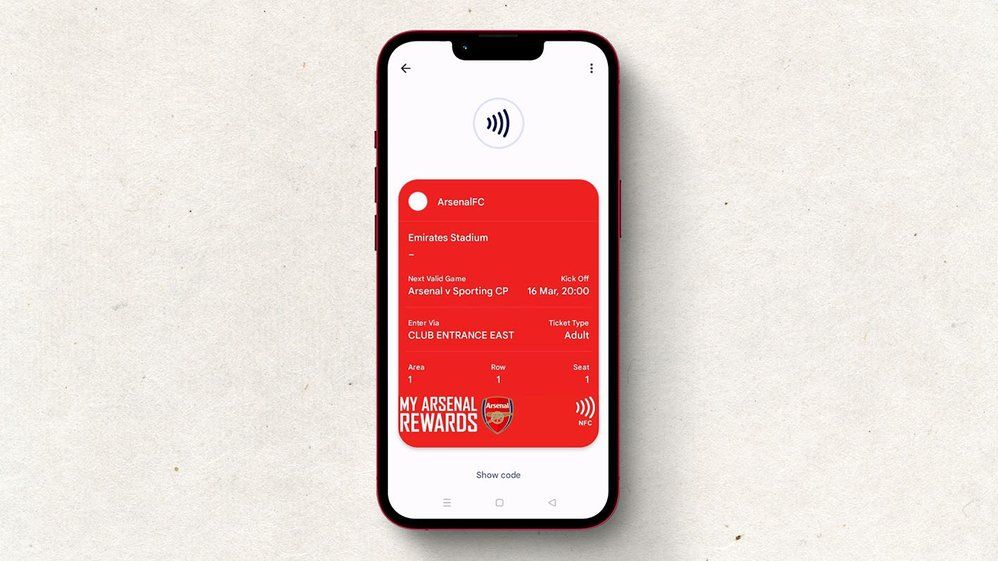
If you are unsure where your NFC chip is located on your Android device, click ‘show code’ on your digital pass and scan the rotating barcode for entry instead.
Which Android devices can be used for my Arsenal Digital ticket?
You must be running version 9 or higher for your Google Wallet to work. For information on how to check you software version and how to update it click here.
Most android devices should support NFC, however if your device does not, all Android digital passes will continue to contain a barcode on the back of the phone which can be scanned on the barcode scanner.
These barcodes will change every 20 seconds. This means supporters are not able to screenshot their tickets to enter the stadium.