A Step-by-Step guide for iPhone
Our guide to help you download and use your Digital Pass on iPhone
Step 1: Download the Arsenal App
If you do not have the Arsenal App downloaded, open the App store on your phone. Search for the Arsenal Official App and click ‘Get’ to download.
Please make sure you have the latest version of the App downloaded.
Or click here to download the Arsenal App
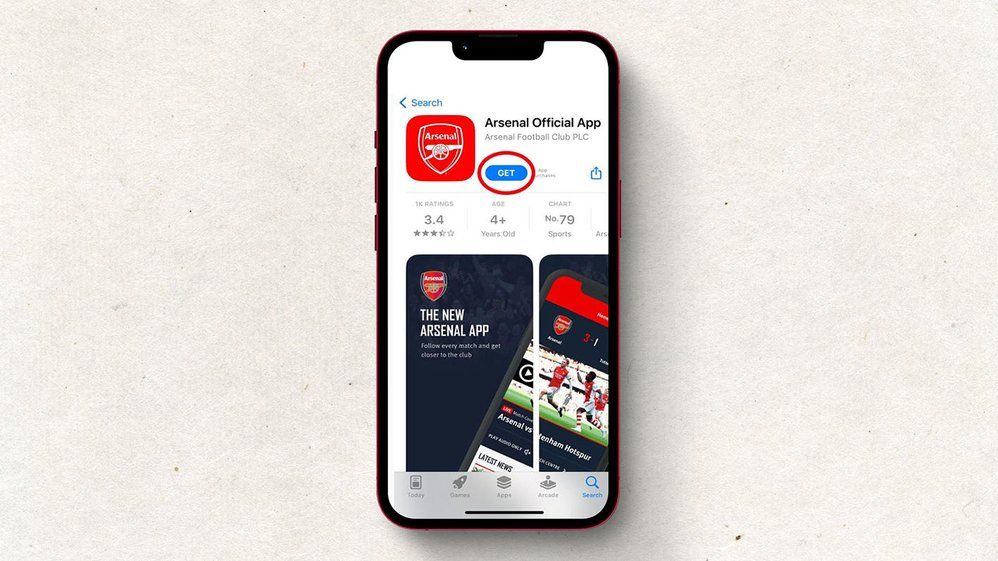
Step 2: Log into the Arsenal App
Open the Arsenal App on your phone and click on ‘Login’ in the top right-hand corner of your screen.
Log into your Arsenal account using your email address of the digital pass you wish to download.

Step 3: Download your Digital pass
1. Click on your ‘Profile’ in the top right-hand corner
2. Click on the ‘Digital Pass’ icon
3. Your digital pass will display, check the membership number is correct and click ‘Add’ in the top right hand corner
4. If prompted, choose ‘Automatically Select’ and click ‘Done’

Step 4: Check your digital pass is stored in your wallet
1. Click on the wallet icon to open your Apple Wallet
- Click on your digital pass to view the ticket
- Click on the three dots and then click ‘Pass Details’
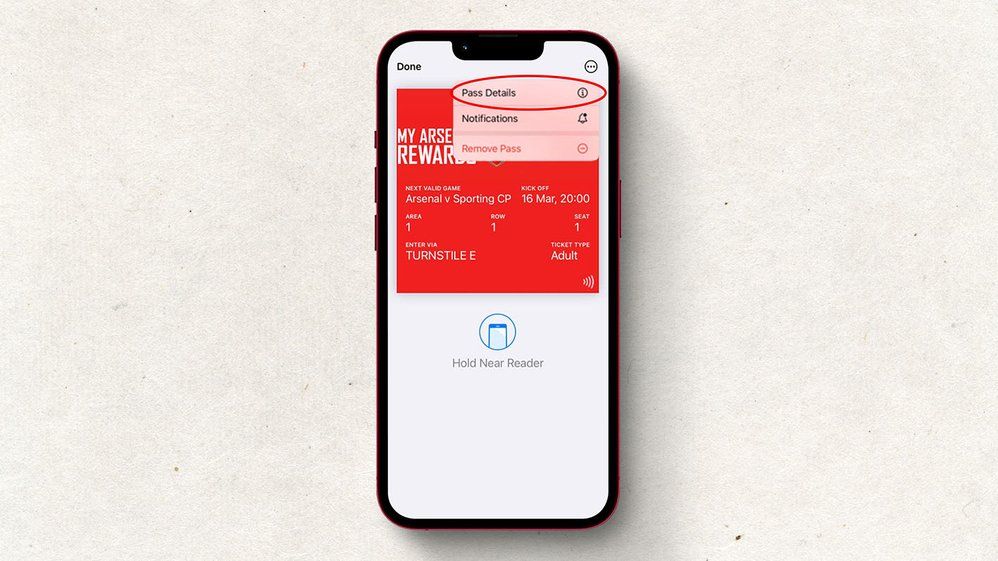
You’re all done
Your digital pass is now set-up and ready to use

Which Apple devices can be used for my Arsenal Digital Pass?
If you have any of the following apple devices you are able add your NFC enabled ticket to your phone:
- All Face ID enabled phones
- All touch ID phones except 5s
- The original Apple watch and later
- Click here for further support on Apple devices
If you have recently updated your Apple iPhone to the latest iOS software and your pass does not show in your wallet please retrieve this from ‘View Expired Passes’ in the first instance.