What is A Network?
‘My Network’ is a feature of your online ticketing account, and gives supporters the ability to purchase tickets with members of their network in the same transaction, or on their behalf. This feature will also allow you to manage the accounts of friends or family members, should they be at the relevant level to do so.
There are two different levels of network:
Level 1 - Assigned: Gives the Member the privilege to allow you to purchase tickets with, or on the behalf of, someone in your Network.
Level 2 - Managed: Gives the Member the privilege to allow you to manage the tickets or someone in your network (e.g., Renew their Season Ticket, purchase a reserved seat on their account, post their seat on Ticket Exchange and Ticket Transfer)
How does My Network work for Arsenal Women Season Ticket Holders?
Season Ticket Holder's networks have already been set up based on their 22-23 renewal. Everyone who renewed in the same transaction have been given Level 2 Managed Network permissions meaning that they will be able to renew in one transaction again for the 23-24 season which will allow them to choose seats all together at Emirates Stadium.
For matches at Emirates Stadium, season ticket holders will also be able to post tickets on ticket exchange for members in their network.
How to manage your network
If you need to add someone additional to your network or change an someone already in your network's permissions, please follow the below steps:
Step 1: Log in and view your network
Log into your online box office account and click on your profile in the top right hand corner.
Click on ‘Account Menu’, then ‘Account Management’, then ‘My Network’.
Alternatively, you can view your network here
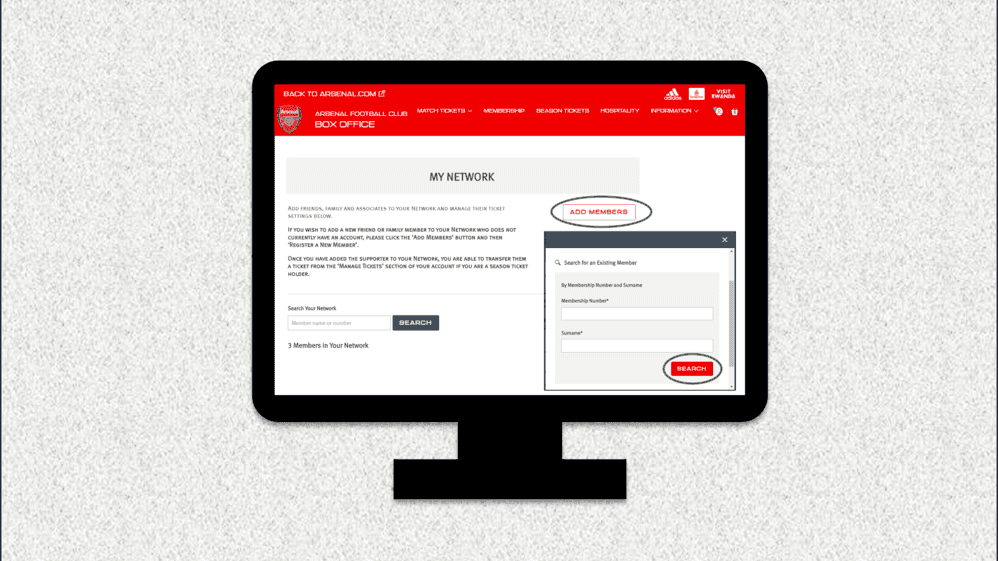
Step 2: Add member to your network
Click 'Add Members'.
You can search for an existing Arsenal member by entering their Membership Number and Surname.
Once you've found the existing member, click 'Add Member'.
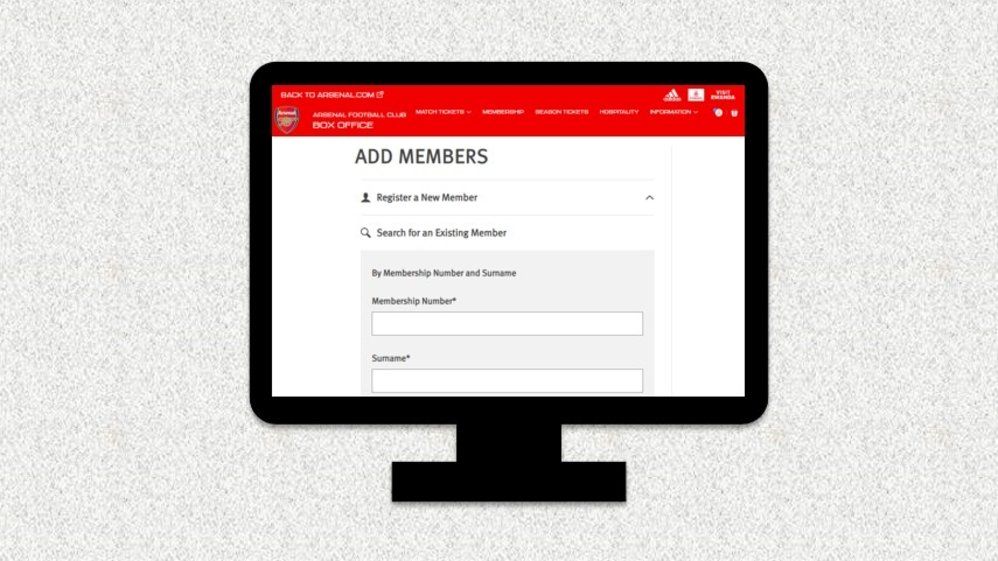
Step 3: Manage your network
To change the ticket privileges or remove someone from your network click on the supporter’s name.
Click ‘Edit’ to change the level or privileges, or ‘Remove Member’ to take them out of your Network completely.
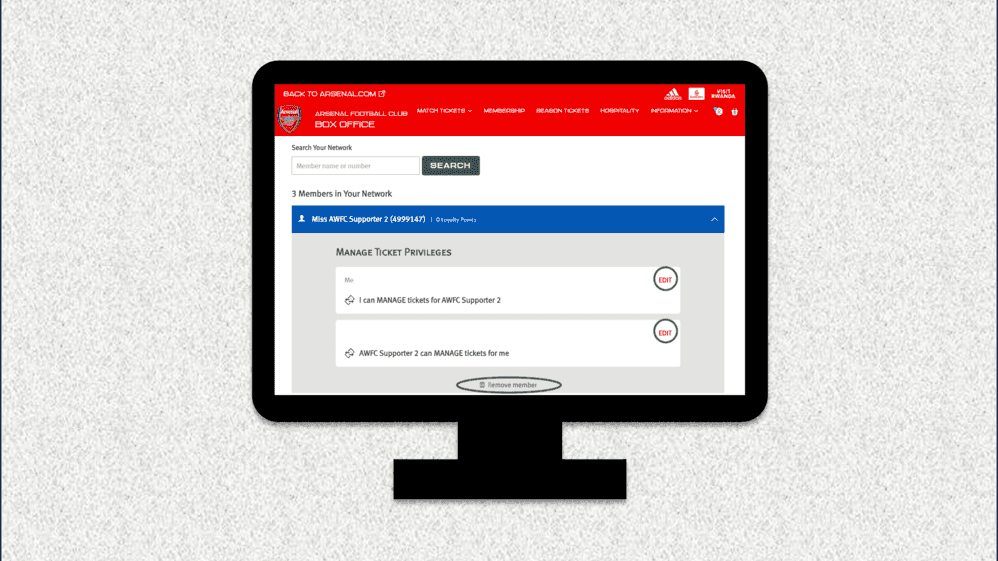
More detail on how to add someone to your network and step-by-step guides on changing/removing someones network permissions is available here.